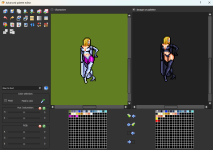Notreallyhereactually
New member
Hello, complete and total amateur here. I'm just modifying some sprite colors for a character in a game to suit my preferences. All of the sprites have a part of them that's a couple of different shades of purple which aren't a part of the palette for the sprite. When I try to recolor these parts of the sprite it isn't reflected in game. Any idea what these colors are there for?